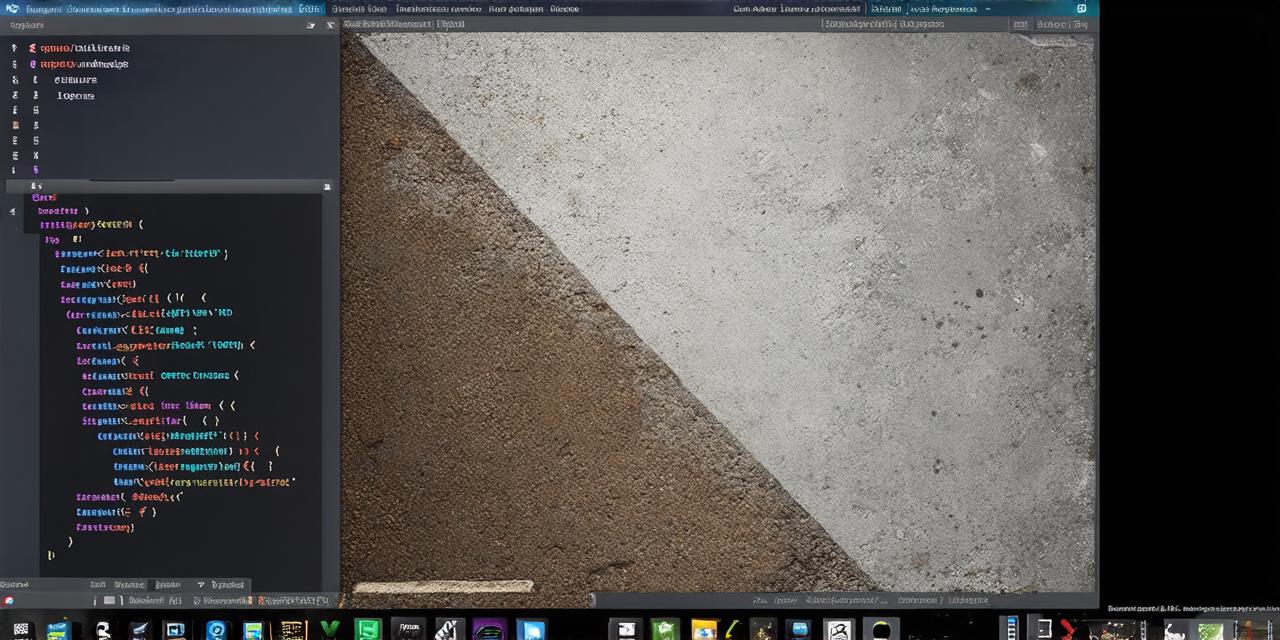Setting Up Your Development Environment on Linux
Linux is a popular choice for developers due to its flexibility and wide range of development tools. In this article, we will cover how to set up your development environment on Linux, including installing an operating system, choosing a text editor or IDE, and configuring your development environment settings.
Installing an Operating System
Linux is available on a variety of different distributions, including Ubuntu, Fedora, and Arch Linux. The choice of distribution will depend on your personal preferences and the specific needs of your development project. Once you have chosen a distribution, you can install it on your computer by downloading the appropriate ISO file from the distribution’s website and following the installation instructions.
Choosing a Text Editor or IDE
There are many different text editors and integrated development environments (IDEs) available for Linux. Some of the most popular options include:
- Vim: A lightweight, highly customizable text editor that is well-suited for experienced developers.
- Emacs: A powerful, extensible text editor with a steep learning curve, but also offers a wealth of features and capabilities.
- Visual Studio Code: A cross-platform IDE that supports a variety of programming languages and has a large number of plugins available to enhance its functionality.
- Eclipse: An open-source IDE that is widely used for developing Java applications, but can also be used for other programming languages.
Once you have chosen your text editor or IDE, you will need to install it on your computer and configure it to suit your needs. This may involve setting up aliases, plugins, and configurations that improve your workflow and make it easier to write and edit code.
Configuring Your Development Environment Settings
In addition to choosing a text editor or IDE, you will also need to configure your development environment settings. This includes things like setting up your PATH environment variable, which allows you to run commands from any directory on your computer, and configuring your shell settings to improve performance and security.
Installing Development Tools
Once you have set up your development environment, it’s time to start installing the tools. In this section, we will go through some of the most popular development tools for Linux and explain how to install them. These include text editors like Vim and Emacs, IDEs like Visual Studio Code and Eclipse, and version control systems like Git and SVN.
Text Editors
Vim is a lightweight, highly customizable text editor that is well-suited for experienced developers. To install Vim on your computer, you will need to download the appropriate package from your distribution’s repository or compile it yourself. Once you have installed Vim, you can start using it by launching it from the command line and typing in commands to perform various tasks.
Emacs is a powerful, extensible text editor with a steep learning curve, but also offers a wealth of features and capabilities. To install Emacs on your computer, you will need to download the appropriate package from your distribution’s repository or compile it yourself. Once you have installed Emacs, you can start using it by launching it from the command line and typing in commands to perform various tasks.
IDEs
Visual Studio Code is a cross-platform IDE that supports a variety of programming languages and has a large number of plugins available to enhance its functionality. To install Visual Studio Code on your computer, you will need to download the appropriate package from the official website or use the built-in package manager on your operating system. Once you have installed Visual Studio Code, you can start using it by launching it from the command line and selecting the type of code you want to work on.
Eclipse is an open-source IDE that is widely used for developing Java applications, but can also be used for other programming languages. To install Eclipse on your computer, you will need to download the appropriate package from your distribution’s repository or use the built-in package manager on your operating system. Once you have installed Eclipse, you can start using it by launching it from the command line and selecting the type of code you want to work on.
Version Control Systems
Git and SVN are two of the most popular version control systems for Linux. Git is a distributed version control system that allows multiple users to work on the same project simultaneously, while SVN is a centralized version control system that requires all users to connect to a central repository to make changes.
To install Git or SVN on your computer, you will need to download the appropriate package from your distribution’s repository or use the built-in package manager on your operating system. Once you have installed Git or SVN, you can start using it by running commands from the command line to clone repositories, make changes to files, and commit code.
Configuring Your Development Environment
After you’ve installed your development tools, it’s time to configure them to suit your needs. This may involve setting up aliases, plugins, and configurations that improve your workflow and make it easier to write and edit code.
Aliases are shortcuts that allow you to run commands more quickly or perform tasks with a single keystroke. For example, you might create an alias that launches a particular program or runs a command with specific options. To create an alias in Linux, you will need to open your shell’s configuration file (e.g. .bashrc for Bash) and add the following line:
css
alias namecommand
Replace “name” with the name of your alias and “command” with the command that should be run when you type in the alias. For example, to create an alias that launches Visual Studio Code with the TypeScript extension enabled, you might add the following line to your .bashrc file:
css
alias vs-code”code –extensiontypescript-language-server”
Plugins are software modules that can be added to your text editor or IDE to enhance its functionality. For example, you might install a plugin that adds syntax highlighting for a particular programming language or one that provides code completion suggestions as you type. To install a plugin in Linux, you will need to open your text editor or IDE and look for the option to install plugins or extensions.
Configurations are settings that control how your shell behaves or how your text editor or IDE is set up. For example, you might configure your shell to automatically set environment variables when you run certain commands or configure your text editor to use a specific font or theme. To configure your development environment in Linux, you will need to open the appropriate configuration file (e.g. .bashrc for Bash) and add the relevant settings.
1. Summary:
In this article, we have covered the basic steps involved in setting up a development environment on Linux. We have discussed the different operating systems that are available, as well as the text editors, IDEs, and version control systems that you can use to write and edit code. We have also covered how to configure your development environment settings to improve your workflow and make it easier to write and edit code.